Discover app guides, expert Tutorials and advanced help! Windows is about much more than just browsing websites in Edge or writing that report for work. After years of improvements and refinements, Windows 10 now provides email with free online storage, photo management and editing, one of the best new Internet browsers around, an app store with millions of pieces of software, unique tablet crossover features, interactive maps and navigation and much, much more. This guide is about taking advantage of these features and discovering how Windows 10 can add to or make your life easier. 100% unofficial.
The Complete Windows 10 User Manual
Installing, Upgrading and Setup • Learn how to install, upgrade and update Windows 10 quickly, easily and safely. Then discover the tools you can use to ensure that your OS is always accessible and, should the worst happen, always recoverable.
Installing the Windows OS • Installing the Windows OS, be it 7, 8 or 10, on a brand new PC is not quite as simple as booting up, putting in the installation disc and following the on-screen instructions. Don’t worry though, once you know the fairly easy steps you need to take, getting the operating system onto your new PC should be a straightforward process. This is also a good time to get used to working in the BIOS menu.
Resetting Your Login Password • Whenever you create an account for Windows, it’s always wise to create a password reset disc just in case you forget or accidentally reset your password. Even if you do not create a disc for each account, you should certainly create one for the administrator account.
Manage Windows 10 Updates • Keeping your Windows 10 computer up-to-date is important for several reasons. First, major updates such as the Anniversary update, will add new features and second, smaller updates usually fix problems, close security holes and add improvements.
What to Keep Updated in the OS • Discussing updates is one thing but how do you go about making sure that you have the latest updates and that all the necessary components are being updated correctly? Thanks to the improved update process of Windows 10, this is surprisingly easy.
Back Up with a Recovery Drive • A recovery drive is one of the best ways to ensure that you don’t lose everything on your computer in the event of a critical malfunction. It can help you both troubleshoot and fix problems, even if the PC won’t start as it normally would. All you need is a blank, formatted USB flash drive (sometimes called a thumb drive) and this step-by-step guide.
Setting Up a Microsoft Account • A Microsoft account is an important part of using Windows 10. It gives you single sign-in access to all of the Microsoft and Windows 10 services, from Skype and Office to Outlook and the Store. Setting one up should be the first thing you do in Windows 10.
Protecting Your Microsoft Account • Your Microsoft account is more important than ever when using a Windows 10 PC as it is a single point of access to all of your apps, services and security and privacy info. It’s therefore more important than ever to make sure that the account is secure and that only you can access it. These tips will help you keep your account secure, and recover an account that has been compromised.
Sign In Options • New technologies inside Windows 10 enable you to log in with a fingerprint reader if you have one and – in the future – you’ll be able to use facial recognition too. But you can still set up a picture password or PIN to make logging in easier.
Setting Up Parental Controls • If you’re sharing a Windows 10 computer with your children, or they have one for themselves, then setting them up with their own account can be helpful. A Windows 10 child account gives them freedom, whilst allowing you to set up certain restrictions.
Windows 10 Accounts and...
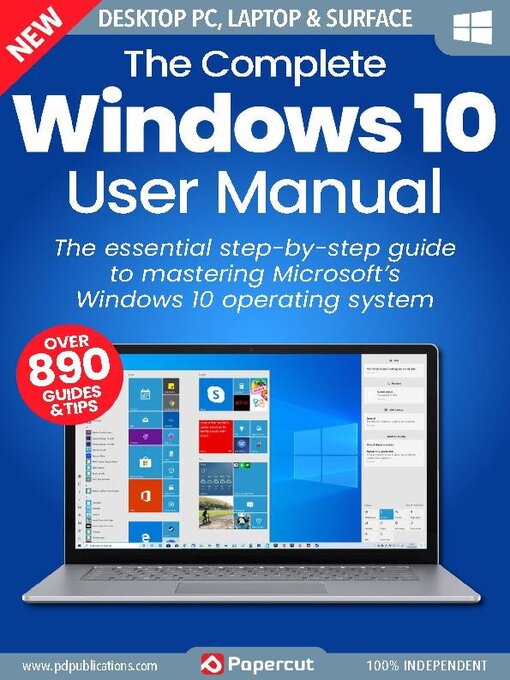
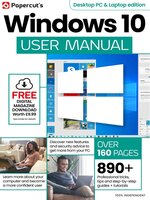 Issue 7
Issue 7
 Issue 6
Issue 6
 Issue 5
Issue 5
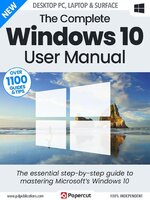 Issue 4
Issue 4
 Issue 3
Issue 3
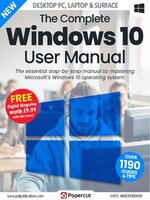 Issue 2
Issue 2